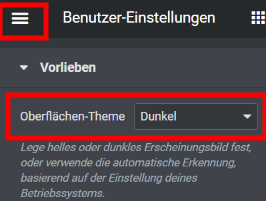Tips and tricks for Elementor
With these tips and tricks we will make sure that you can work twice as fast with Elementor.
Website settings
If you have Elementor installed as a plugin, you can easily click on the three dashes in the top left menu. Now you can select web page settings and set the basic module. This setting is for the use of Elementor. So you do not have to constantly search for the text type, as well as the color, but have access to this DeepL. This will save you a lot of time that you can invest in other ways.
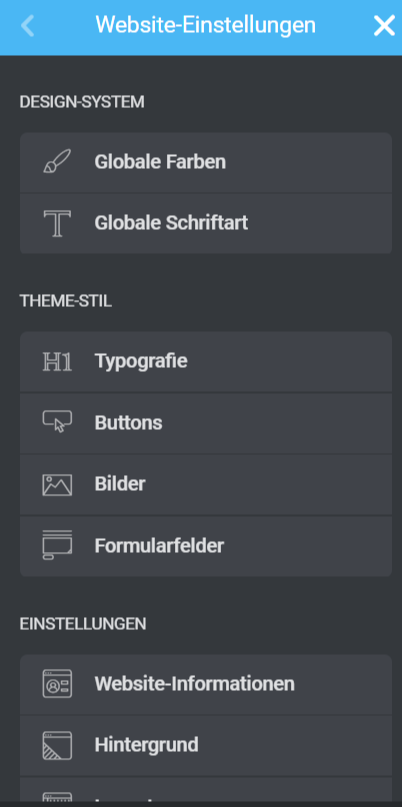
Copy from one page to the other
There are two ways to copy content from A to B, first you can do it with the template and second you can copy the section and paste it on the other page. You can save the template once as a page and once as a single section. To save the page as a template, you can click on the "Save options" next to the "Save button". Now select "save as template". You can save a single section by left-clicking on the six dots in the layout section and saving it as a template. On the other hand, you can access the template by clicking on the file that is next to the + where you can select the sections.
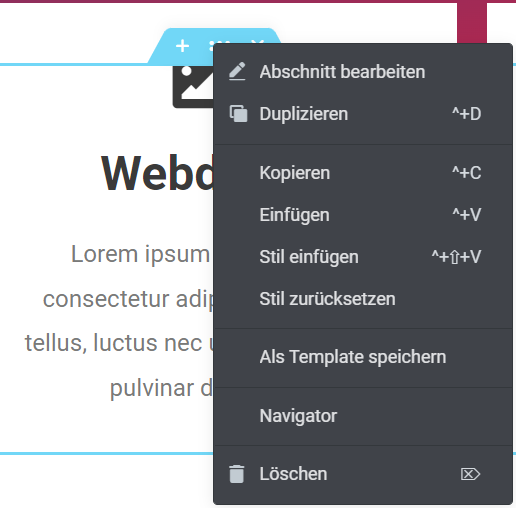
When copying and pasting it is just as simple, as you select the area and copy this area with the left mouse button. Now go to the page you want or even the area you want and paste this there. This will save you a lot of time instead of rebuilding the area.
Editing History
The editing history is there for you to see what you have done last. You can find this in the left menu area at the bottom next to the Navigator. This also allows you to go back steps by clicking on the spot you would like to edit from the beginning. This is quite handy if you got mixed up and don't like it the way you thought it would be.
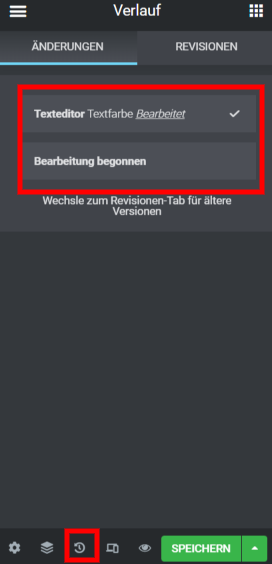
# Dark Mode
The Dark Mode is not only pleasant for the eyes, but also looks visually quite good. For this we go to the menu, which is located in the left menu bar in the upper left corner. Under User Settings you can find Preferences. Now you can customize the interface themes as you like. Three options are freely available: "Automatic detection", "Light" and "Dark".