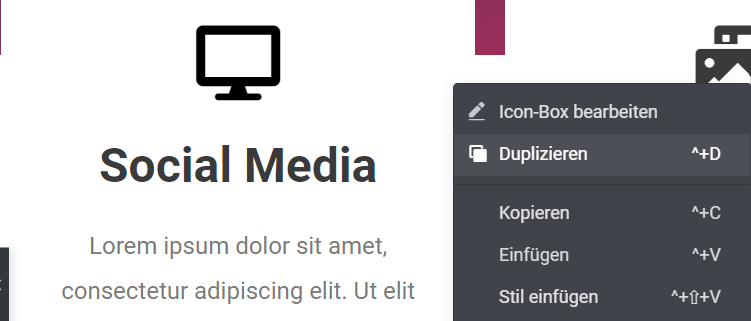Tips and tricks for Elementor II
# Navigator
The Navigator can be found at the bottom of the left menu bar, next to the Settings. You can use the Navigator to edit the individual sections. When you click on the Navigator, a window opens. Instead of scrolling up and down each time, you can simply select a section and you will be automatically taken to that section. You can click through the navigator on each section until you get to the widgets. You can also move the navigator anywhere on the page, you can fix the navigator by moving the bar all the way to the right.
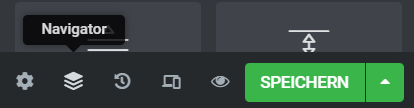
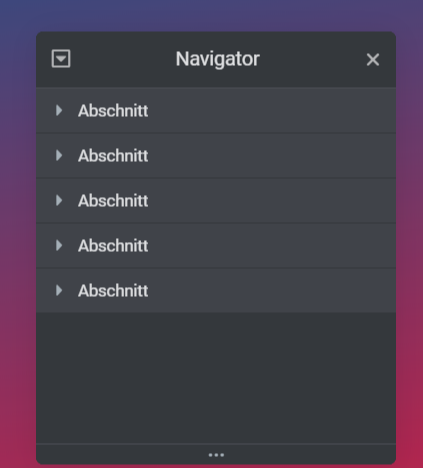
# Finder
The Finder ensures that you can easily search for pages or forms that you need at the moment. This saves you the. The Finder is located in the left menu bar. Click on the three dashes in the upper left corner. Under Notes you will find the Finder. Now you can search for pages or forms.
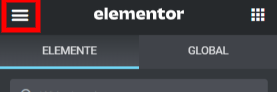
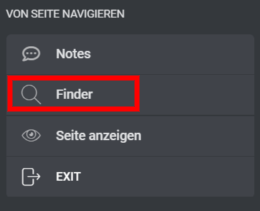
# Color palette
With the color palette you can select any colors and create them to global colors, that is, if you have a text that you want to color, you have in the area an icon with a globe, which was called "individual". Here you have the default colors available. The box, after that with color, is the color palette. Now you can choose a color and on the top right on the plus "add a new global color". Under the color palette, which looks like an eyedropper, you can select any color on the page, which will then appear in the color palette. With the global color you make it easier for yourself to search for the colors later.
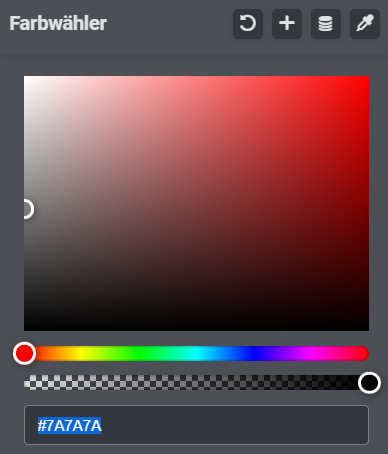
Duplicate style
If you have chosen a layout with three or four sections and want to add an icon box in all four sections, for example, you can easily do this. It is best to adjust the box already so that you only have to change the content in the next three. Now click with the left mouse button on the edit pen and click Duplicate. Now drag the duplicated version into the second section. You can do exactly the same with the other icon boxes.
The other variant is that you now select a section and adjust the icon box as you need it. Now you can see a gray window in the top left of the section, here you also click on it with the left mouse button and duplicate this section. You can duplicate this until you have the sections you want.